Integrating your WooCommercestore with BotSailor unlocks powerful WhatsApp automation features that keep your customers informed in real time. From order confirmations and shipping updates to COD verification and abandoned-cart recovery — everything happens automatically through WhatsApp.
Why connect WooCommerce to BotSailor?
- Send order confirmations and shipping updates on WhatsApp (highest open rate)
- Verify Cash‑on‑Delivery orders automatically and reduce RTO/returns
- Recover abandoned carts with timely reminders and coupons
- Centralize conversations in your omnichannel inbox
Prerequisites
- WordPress admin access to your WooCommerce store
- WooCommerce REST API available (WooCommerce ≥3.5 has it built‑in)
- Your site available over HTTPS (recommended)
A. Connect WooCommerce inside BotSailor
- In BotSailor, go to Integrations → Shopify/WC API
- Click New and choose WooCommerce.
- Fill the form:
- Profile Name — any label (e.g., “Main Woo Store”).
- Store URL — your WordPress site URL where WooCommerce runs (e.g., https://example.com).
- Consumer Key — from WooCommerce (you’ll generate next).
- Consumer Secret — from WooCommerce (you’ll generate next).
B. Create WooCommerce REST API keys
- In WordPress Admin, open WooCommerce → Settings → Advanced → REST API.
- Click Add key.
- Enter a Description (e.g., “BotSailor Integration”).
- Set Permissions = Read/Write.
- Click Generate API key.
- Copy the Consumer Key and Consumer Secret.
- Return to BotSailor → Integrations → E‑Commerce → WooCommerce and paste the keys.
- Click Save.
Now copy the Consumer key and Consumer Secret and paste them into the Consumer key and Consumer Secret fields respectively in BotSailor.
Then click on the save button. Instantly, a successful message will appear.
C. Enable WhatsApp automations (next steps)
After saving the integration, you can enable automations in two different ways:
Option 1: Quick Enable (Recommended for Beginners)
Go to Chatbot Manager → WhatsApp Bot → WC/Shopify Automation. From here, you can easily toggle:
- Order Notification Send— automatically messages customers when an order is placed or updated.
- COD Order Verification — confirms orders via WhatsApp before shipping.
Option 2: Webhook Workflow (Advanced Customization)
For full flexibility, go to WhatsApp Automation → Webhook Workflow. This allows you to build custom workflows triggered by WooCommerce events—such as:
- Advance option For Notification sending.
- Conditional logic (e.g., send coupon only if total > $100)
- Multi-step actions involving CRMs, or external APIs
Here are some of the example of integration WooCommerce with Webhook WorkFlow Integration:
Recover WooCommerce Abandoned Cart.
Send WooCommerce Order Notification to WhatsApp.
Send WooCommerce Order Status Change Notification to WhatsApp
Verify WooCommerce COD (Cash-on-Delivery) order with WhatsApp
You Can automate your WooCommerce Store with powerful integration like :
- Send automatic WhatsApp messages for order created, paid, shipped, completed, refunded.
- Add variables like customer name, order total, tracking link.
- Auto‑message COD customers to confirm the order.
- Offer an incentive to switch from COD to prepaid (optional).
- Detect carts with items but no checkout.
- Send smart nudges, discount codes, and product links to bring customers back.
Frequently Asked Questions
Find answers to common questions about this topic
Set permissions to Read/Write when generating the keys in WooCommerce → Settings → Advanced → REST API.
Use the exact WordPress site URL where WooCommerce is installed (including https://).
Yes. Enable Order Notifications under Automation → E Commerce Automations.
Yes. Toggle COD Verification and Abandoned Cart Recovery in the automation settings.
Typically 5–10 minutes if you already have WordPress admin access.
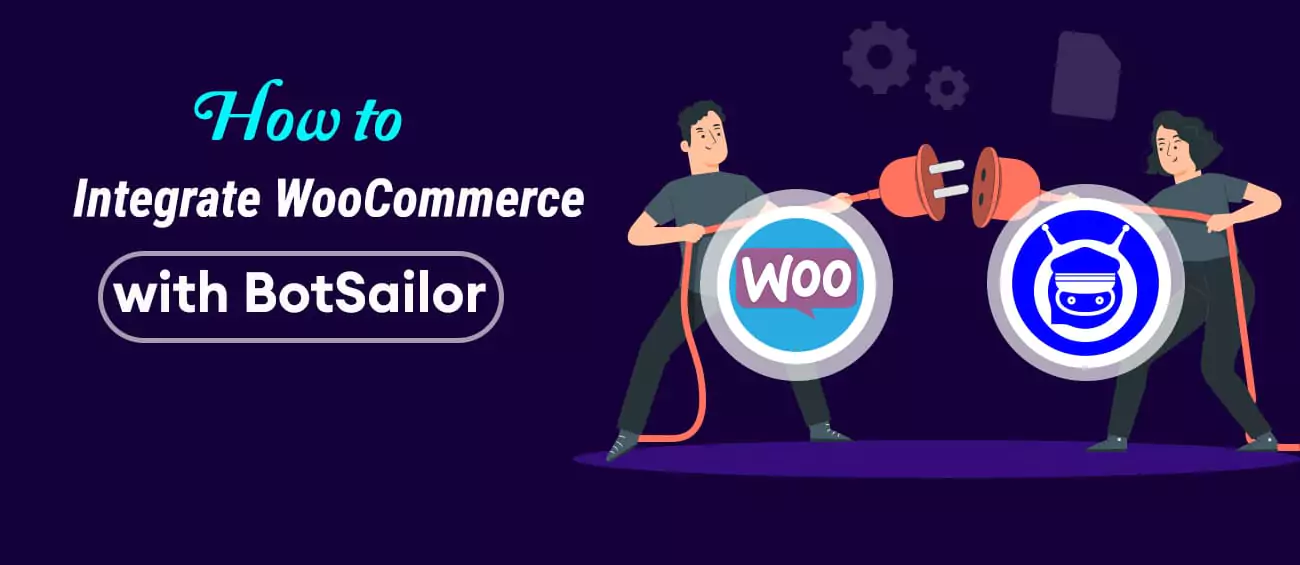




(0) Comments