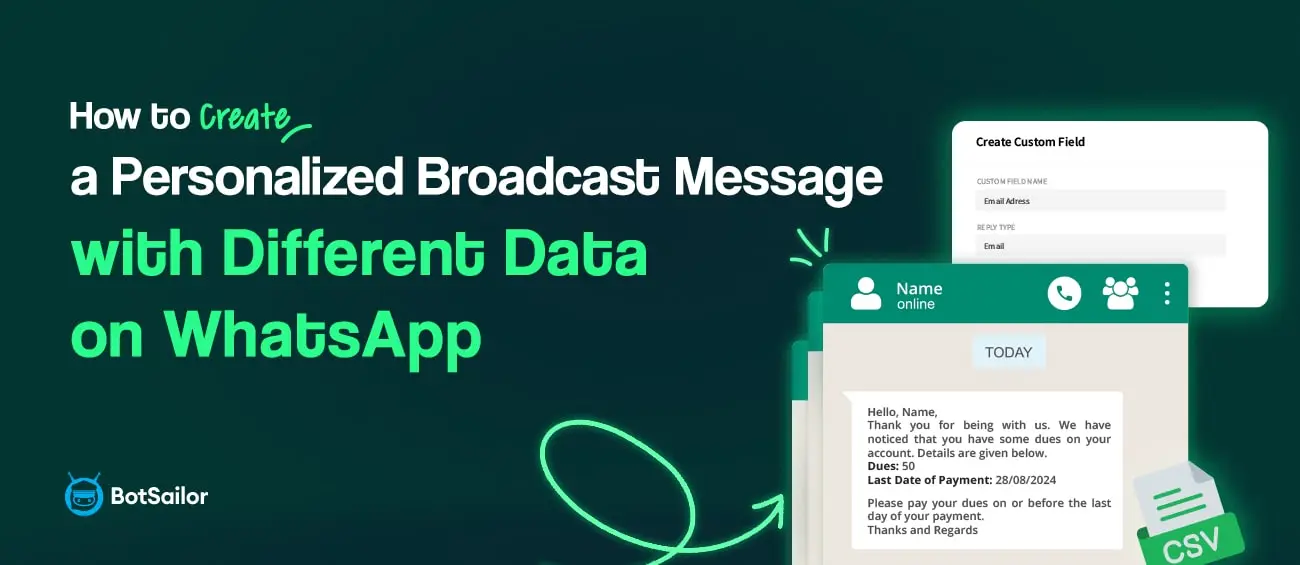
10489
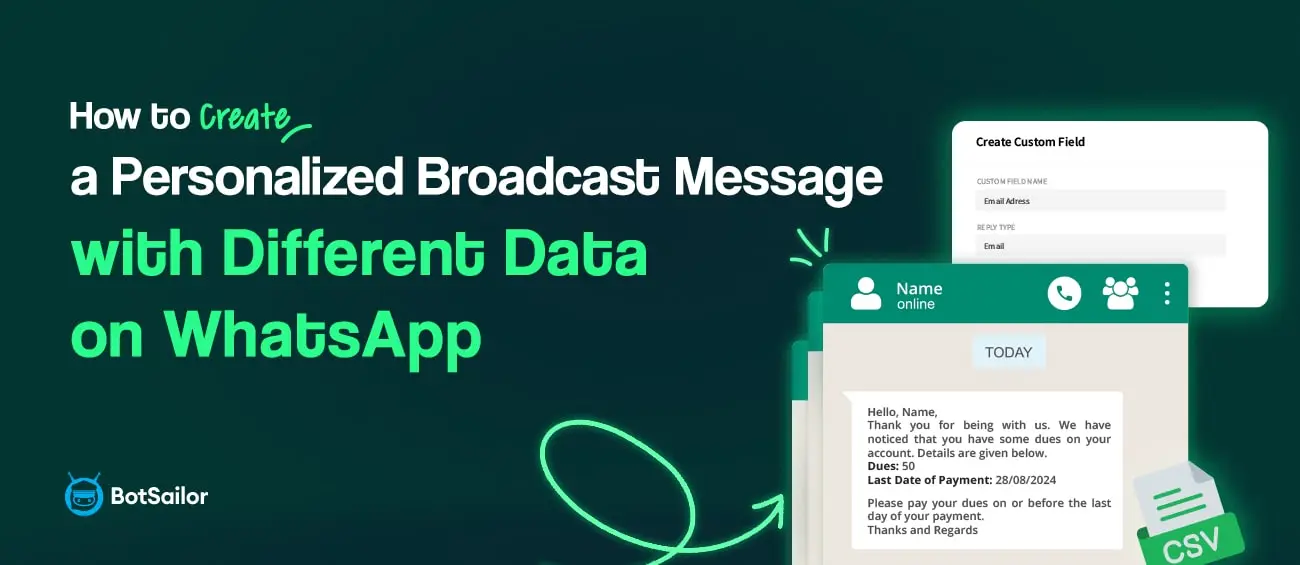
WhatsApp Broadcasting with Personalized Variable Data: A Step-by-Step Guide
In today’s fast-paced digital communication landscape, businesses are constantly seeking new ways to connect with customers on a more personal level. One of the most powerful tools available isWhatsApp Broadcast, which allows companies to send bulk messages to their subscribers with ease. With WhatsApp Broadcast, you can reach an unlimited number of recipients simultaneously, even those who haven’t added your business to their contacts.
The key to making these communications truly impactful ispersonalization. Businesses can customize messages by incorporating different data for each subscriber, making the interaction more relevant and engaging. For example, you might have a list of subscribers with outstanding dues—User Aowes 50 USD due on February 28th, whileUser Bowes 75 USD, due on March 12th. This guide will walk you through the steps to create apersonalized WhatsApp Broadcast campaignusing custom data for each subscriber.
Step-by-Step: How to Send Personalized WhatsApp Broadcast Messages
Import Your Subscriber List with Custom Data from CSV File
To get started, import your subscriber list with the necessary data.
- Navigate to theWhatsApp Subscriber Managerfrom the BotSailor's dashboard.
- Select theWhatsApp accountyou’ll be using if you have multiple WhatsApp accounts connected to your BotSailor account.
- Click on theoptionbuttonand then selectimport subscribers.
BotSailor provides a sampleCSV templatethat includes two columns: one for the phone number and another for the subscriber's name. You can download this template and modify it by adding more columns if needed—these extra columns will be used as custom variables in your broadcast message.
If you have any data with unusual formatting, you can add a single quote at the beginning or change thecell format to text before saving and uploading the CSV.
Importing WhatsApp Contacts from Google Sheets
Did you know that BotSailor now allows you to import WhatsApp contacts directly from a Google Sheet? This seamless integration simplifies the process of adding contacts, making it quicker and more efficient. You can either use CSV file to upload your existing WhatsApp contact from CSV file or from Google Sheet as per your choices.
If you're unfamiliar with how to import WhatsApp contacts from Google Sheets, check out our step-by-step guide here:HowtoImportWhatsAppContactsfromaGoogleSheettoBotSailor. This guide will walk you through connecting your Google account and importing contacts effortlessly.
By combining the power of contact import and automation features, BotSailor becomes your ultimate solution for managing and executing WhatsApp marketing campaigns efficiently.
Once uploaded, review the first two records to ensure everything is perfect. You can also assign a label to the imported subscribers. If you leave the label field blank, the file name will be used as the label.
Now, we have to map the data of the subscribers. ThePhone numbercolumn of the CSV file should be mapped to theSubscriber Namefield, and theSubscriber’s Namecolumn should be mapped to theSubscriber’s Namefield. And the other columns must also be mapped to custom field variables.
To map data, follow the below steps:
- Click on theMap DataIt will open two fields, namedFile HeaderandData Field.
- On theFile Header,select the column name of the CSV file, and on theData Field,select the appropriate field to which the column data will be mapped.
(Do these two above steps for every column that you have on your CSV file.)
- We must map all thecolumns of the CSV file to appropriate fields of BotSailor’s subscriber,includingcustom fieldsdata that we want to use in the personalized broadcasting.
Before mapping or uploading the CSV file, make sure that you have already created custom fields for the custom data of the subscribers. If not, create them before uploading your CSV files containing custom field data.
To create custom fields for WhatsApp subscribers on BotSailor, please follow the these steps:
[If you already have custom fields created, you don't need to follow these steps.]
- Go to WhatsAppSubscriber Managerfrom the BotSailor’s dashboard.
- SelectManageand thenselectManageCustom Fields.
- Click on theCreate
- Provide acustom field nameand select the appropriatereply typefrom the drop-down list.
- Save it.
After mapping all data, click on theConfirmbutton.
Create a Custom WhatsApp Message Template
Next, you’ll need to create a custom message template. In theWhatsApp Bot Manager, select your account and navigate to theMessage Templatesection.
- Click the “Create”button to generate a new template.
- Name the template, choose your locale, and select the appropriate category.
- In the message body, incorporate the custom variables from your CSV fileto personalize the message for each subscriber.
- Save the template and verify its status. Once approved, you're ready to create your broadcast campaign.
Create Broadcasting Campaign:
Now it’s time to launch your personalized campaign. From the left-hand navigation menu, go toWhatsApp Broadcastingand click “Create.” You’ll be redirected to theVisual Flow Builder.
- Name your campaign and select“Anytime”for sending.
- Choose the message template you created inStep 2.
- In the“Include Label IDs”section, select the label you used when uploading the subscriber list.
- Confirm that the number of targeted subscribers matches your expectations. Once everything is set, click "OK."
Finally, double-click on theStart Bot Flowto name your bot flow and save it. That's it, you’ve successfully created apersonalized WhatsApp broadcastwith custom data for each subscriber!
The Benefits of Personalizing Your WhatsApp Broadcasts
Sending personalized messages to your subscribers not only improves communication effectiveness but also helps build stronger relationships with your customers. By addressing each recipient individually with relevant information, you're more likely to engage them and achieve your marketing goals.
FAQs:
1. What is WhatsApp Broadcasting in BotSailor?
Ans:In BotSailor, broadcasting allows users to send messages to multiple contacts at a time while maintaining a personalized touch by using variable data for each recipient.
2. How Can I Personalize messages in a broadcast?
Ans:You can personalize messages by using variables such as the recipient's name, preferences or other custom data fields.
3. Is there a limit to the number of recipients in a broadcast?
Ans:No, there is no limit of recipients in a broadcast if you are using BotSailor. If your account has a limit of 10k subscribers; then you can broadcast your messages to that limit.
4. What analytics features does BotSailor provide for tracking broadcast?
Ans:BotSailor allows you to track metrics such as delivery rates, open rates and engagement rates for your broadcasted messages.
5. Is there any customer support available for using Botsailor?
Ans:Yes, BotSailor provides customer supports through live chat in whatsapp, messenger, telegram, instagram and webchat. You can also open support ticket for technical supports where a dedicated technical engineer will resolve your issues.
6. What are the benefits of using personalized variable data in WhatsApp?
Ans:Personalizing your broadcasts can significantly enhance engagement, improve customer satisfaction and increase conversion rates by making your messages and to the point.
7. Can I test my broadcasts before sending them out?
Ans:Yes, BotSailor allows you to send test messages to yourself or a small group to ensure that the personalization and formatting are correct before launching the full broadcast.
Watch our video tutorial to learn how to broadcast personalized data via WhatsApp.
Related Articles:
Connect WhatsApp Business Mobile App to Cloud API
Send WhatsApp Messages from Google Sheets Changes
How to Display WooCommerce Products Inside WhatsApp
WhatsApp Broadcasting List: A guide to WhatsApp Bulk Messaging (2024)
How to Broadcast Messages to WhatsApp Subscribers in BotSailor
Related Articles
Stay ahead of the curve with BotSailor`s latest articles. Dive into expert analyses, industry trends, and actionable tips to optimize your experience. Explore our articles now and unlock the full potential of your business.
Train AI Agent for Chatbot With FAQ, URL, File, HTTP API & Google Sheet
Train AI Agent for Chatbot With FAQ, URL, File, Google Sheets & APIsBotSailor's just launched its AI Agent chatbot f...
READ MORELaunch Your SaaS with BotSailor White Label Chatbot Marketing
Unlock a Profitable Business with BotSailor's White Label Reseller Program Are you looking for an effortless way to ...
READ MOREBotSailor’s Affiliate Program
We're delighted to announce the opening of the BotSailor Affiliate Program today! We developed it as a way to thank the ...
READ MORE



(0) Comments