🔥New Feature: Typing Indicators in WhatsApp Cloud API — Enhance Real-Time Engagement
Meta has just rolled out a powerful UX feature for developers and businesses using theWhatsApp Cloud API—Typing Indicators. This enhancement allows you to mimic human-like interaction by showing a typing status when preparing a reply. Let’s explore how it works, why it matters, and how you can implement it in your WhatsApp chatbot or automation flow.
✨What is the Typing Indicator Feature?
TheTyping Indicatorlets your WhatsApp Business account show a “typing…” status to usersafter receiving a message— giving a more natural and engaging chat experience. It’s perfect for live support agents or bots that may take a few seconds to respond.
✅Why Use Typing Indicators?
- Improve User Experience: Let users know their message is being processed.
- Reduce Drop-Offs: Typing signals responsiveness and keeps users engaged.
- Feels Human: Adds realism to bot or agent responses.
⚠️Note:The typing indicator lasts forup to 25 seconds, or until you send the response — whichever comes first.
🧪How to Use It in BotSailor
⚙️Where Can You Enable Typing Indicator?
1️.Bot Reply Settings
In yourBot Flow, you can now toggle the "Typing on display" setting for each message block.
🔹Go toBot Manager->Bot Reply
🔹Enable Typing on display
🔹Set the desired delay in seconds (e.g., 1–3 sec)
🔹Save the settings to simulate natural bot response timing
💡This is great when you want the chatbot to seem like it's thinking or retrieving data.
2️AI Assistant Settings
Inside the AI Assistant configuration panel inBot Manager-> AI Assistant, you’ll find the option:
🔹Enable Typing on Indicator– This setting allows the AI Assistant to simulate typing while preparing a response.
- It works even when AI is set as fallback or handling all queries.
- You can use this in conjunction with delay to smooth out long-generation times.
✅Ideal for improving user experience when AI needs a moment to process intents or contextual memory.
3️.Shared Inbox – Signature Message
If your team usesSignature Messageswhen an agent joins the conversation, you can also configure the Typing Indicator there.
🔹Navigate toBot Manager-> Configuration-> Shared Inbox Signature Message Configuration
🔹Locate the setting titled“Typing on Indicator”
Once enabled, the system willautomatically show a typing indicatorwhen:
- Anagent starts typing
- An agentfocuses on the text areain any conversation
This creates a seamless, real-time support experience by letting users know someone is preparing a reply — even before the message is sent.
✅ Perfect for support handovers or human-first workflows where response preparation needs to feel instant and natural.
Once the typing indicator is displayed, WhatsApp will auto-dismiss it after 25 seconds if no reply is sent, or it will disappear as soon as a response is sent.
🧪Why Use Typing Indicators?
- 🧠More Human-like Responses
- ⏱️Buffer Time for Processing or API Calls
- 💬Improves Trust in Chat Interactions
- 🧵Better UX in Agent Handover Scenarios
⚙️Best Practices
- ✅Only trigger typing indicator if you’re actually preparing a response
- ❌Don’t use it for long or unresponsive flows
- 🧠Combine with status: read to show quick acknowledgment
🔍Real-World Use Cases
- Live chat with support agents
- Bot delay when calling external APIs
- Human handover scenarios
- Order tracking, refund processing, or AI-based replies
🚀Conclusion
Typing Indicators in the WhatsApp Cloud API is a small but significant UX improvement. Whether you're building a chatbot or a hybrid human-bot customer support system, this feature helps bridge the gap between automation and personal touch.
🔗Ready to integrate typing indicators in your WhatsApp automation?Try it now onBotSailor— the ultimate WhatsApp chatbot builder.
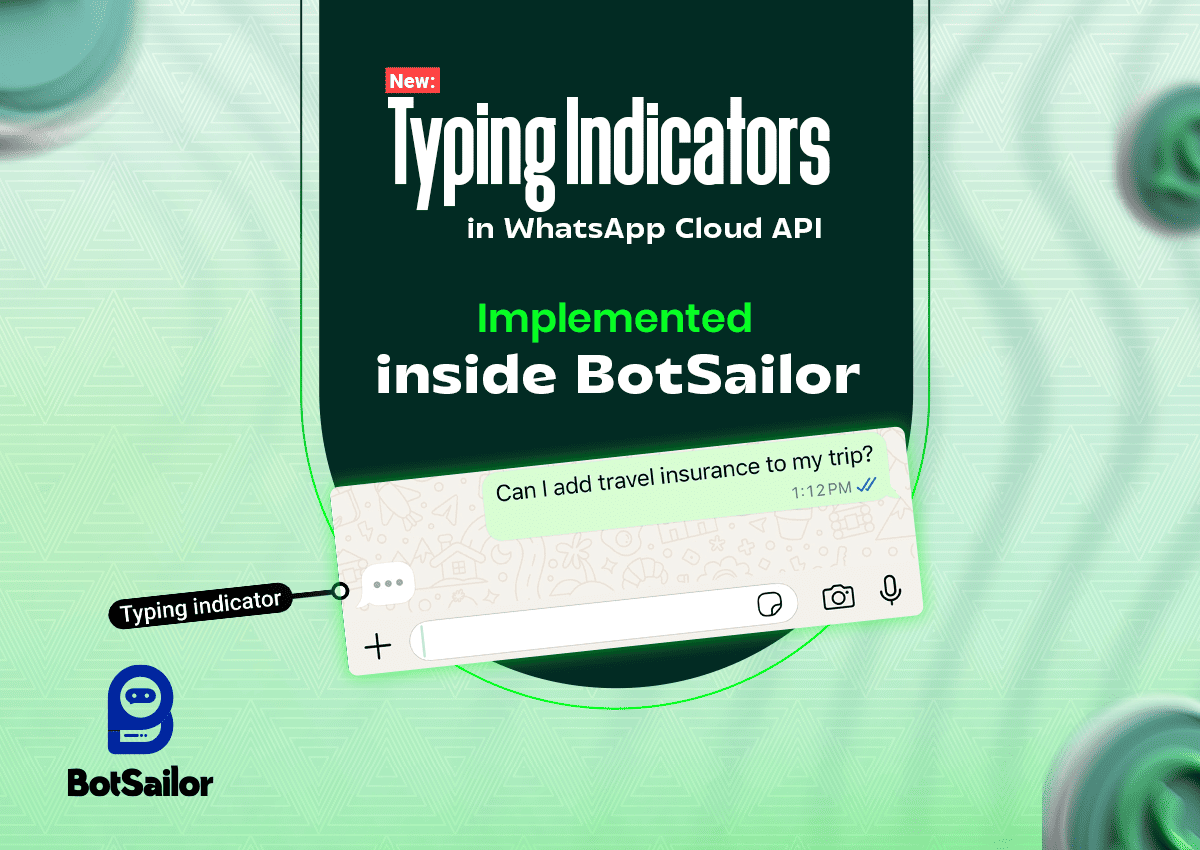




(0) Comments