In today’s competitive digital world, customer attention is hard to get — and even harder to keep. Whether you run an online store, agency, or local business, one thing is certain:
If you're not regularly communicating with your customers, you’ll fall off their radar.
While email marketing is losing its charm, WhatsApp has emerged as a powerful alternative. With sky-high open rates and instant visibility, it’s no surprise businesses are shifting to WhatsApp Broadcasts.
And the best part? You don’t need any coding skills.
Thanks to BotSailor’s Google Sheet integration, you can send bulk WhatsApp messages directly to your audience — effortlessly.
Let’s walk you through the entire process.
📡 What is Broadcasting?
In digital marketing,broadcasting or bulk message sendingrefers to sending a single message to a large number of people simultaneously — similar to how a radio station broadcasts a signal to all its listeners at once.
Unlike one-on-one messaging where replies are expected and messages are customized individually, broadcasting is designed formass outreachwith a unified message — such as:
Promotions
Announcements
Event reminders
Policy updates
Alert notifications
It’s a vital tool for any business that wants to:
Keep customers informed
Re-engage inactive users
Promote time-sensitive offers
Scale communications with minimal effort
Broadcasting is not just about volume — it's aboutrelevance, personalization, and timing. And that’s where WhatsApp comes in.
💬 Why WhatsApp Broadcasting Is Important
In 2025, customer communication has shifted away from traditional channels like email and SMS toinstant messaging apps— with WhatsApp leading the pack.
Here’s whyWhatsApp Broadcastingis critical:
1. 📈 Extremely High Open Rates
WhatsApp messages have an averageopen rate of 98%, which is 4x higher than email. Your message is almost guaranteed to be seen — instantly.
2. 🚀 Faster Engagement
WhatsApp messages are read withinseconds, not hours. This is crucial when running flash sales, sending urgent updates, or reminding customers about expiring offers.
3. 🤖 Personalized Yet Scalable
Using tools like BotSailor, you can broadcast messages that includepersonalized fields(e.g., name, order ID, location), making each user feel like it was written just for them.
4. 🔐 End-to-End Encryption
WhatsApp ensures a secure, spam-resistant communication channel. It builds trust with customers compared to unknown SMS or email domains.
5. 💼 Business API Support
WhatsApp’s official Business API supports structured messaging, templates, buttons, and automations — all designed to help businesses grow.
6. 🧠 Behavioral Re-Targeting
When used with BotSailor, you can track user responses, segment your list, andre-broadcastonly to engaged or unengaged users. This helps optimize cost and performance.
✅ Why WhatsApp Broadcast with Google Sheet?
·Google Sheets are easy to maintain and update.
·You can sync contacts in real time.
·It eliminates manual CSV uploads.
·It's ideal for marketers, customer support, and promotional campaigns.
WhatsApp isn't just for personal chats anymore—it's a direct and powerful tool for businesses. With BotSailor, you can upload contacts via a Google Sheet, map subscriber data, and send out tailored broadcasts using WhatsApp-approved message templates.
This guide will show you:
How to import subscribers from Google Sheet
Create message templates
Set up and send a WhatsApp broadcast
Track the performance with campaign reports
Step-by-Step: Send WhatsApp Broadcast via Google Sheet Using BotSailor
🔹 Step 1: Import Subscribers from Google Sheet
1.Go to Subscriber Managerfrom your BotSailor Dashboard.
2.SelectWhatsApp Subscriberfrom the menu.
3.Click theOptions Dropdownand chooseImport Subscribers.
📌 Tip:
Before importing, create a label to organize your contacts. Click onManage Labels, then create one like“July Promo Subscribers.”
4.
Select the created Label, Upload a CSV File or Import from Google Sheet or Contacts.
Select the Account.
Map the Google Sheet Data.
Select File Headers that match with the column name of your sheet and data fields and confirm.
📌 Tip:
We have used a sheet like this as a sample.
Need help connecting your Google Sheet?Watch this quick tutorial.
🔹 Step 2: Create a WhatsApp Broadcast Campaign
1.Head toBroadcasting → WhatsApp Broadcast.
2.Select the bot account you want to use.
3.ClickCreate Campaign.
🔹 Step 3: Set Campaign Details
·Name your campaign (e.g.,“July Promo Blast”).
·Choose between24 Hours(active users only) orAnytime(reach all subscribers).
Select aPre-Approved WhatsApp Template(You have to use a Message Template if you are sending any message outside 24-hours).
📌 Tip:
We have used a template like this as a sample.
Give a title, select a language and select template category.
Provide a sample body text relevant to the subject.
Templates can include dynamic variables like{{name}},{{order_id}}, etc.
Don’t have a template? Submit a new one underMessage Templates.
Learn to Create a Message Template from Here.
🔹 Step 4: Select Recipients
You can target:
Select alabel ID(e.g.,July Promo Subscribers)
You can also (Optional):
Exclude Label IDs
Filter bycountry
Usecustom field values
Assign Labelafter Broadcast to know:
Who engaged
Who ignored
Who to follow up with
📌 Pro Tip:
If you use a WhatsApp Bot to collect data, custom fields are created automatically — allowing advanced targeting later.
🔹 Step 6: Schedule or Send Instantly
·To send immediately, just clickSave & Start.
·To schedule:
oToggleSend Later
oPick a date and time
oHitSave
And you're done!
🤖 Step 7: Finalize Bot Flow
Assign aBot Nameif you want to trigger a flow
ClickSaveto confirm (The Broadcasting will start if you didn’t selectSend Later)
📊 Monitor Campaign Performance
After your broadcast is sent:
1.Visit theCampaign Reportsection.
Go to Broadcasting > WhatsApp Broadcast
Select an account and Click on the view icon.
2.View performance metrics:
oTotal Subscribers Targeted
oMessages Sent, Delivered, and Opened
oFailed Deliveries or Unreached Contacts
oIndividual contact history (sent, delivered, opened timestamps)
For example, if 9 messages were sent and all were opened — you’ll see a 100% open rate.
📦 Advanced Use Cases: Beyond Just Promotions
While most users start with basic campaigns (like promo blasts), BotSailor + Google Sheets can do far more. Here are someadvanced real-world scenarioswhere this setup excels:
1. 🧾 Order Confirmation & Shipping Alerts
E-commerce stores can use this system to automatically send order confirmations, shipping details, and delivery updates. Simply sync your Google Sheet with real-time order data and let BotSailor notify customers instantly.
“Your order #1345 has been shipped! 🚚 Track it here: [Link]”
2. 🛒 Abandoned Cart Recovery
Did a user add products to cart but didn’t checkout? Add their info to a Google Sheet and send a timed WhatsApp reminder using custom fields like{{name}}and{{cart_value}}.
“Hi {{name}}, we noticed you left items worth {{cart_value}} in your cart. Complete your purchase now and get 10% OFF!”
3. 📅 Appointment Reminders
If you run a clinic, salon, or consultancy, you can maintain appointment schedules in a Google Sheet and use BotSailor to send reminders 24 hours in advance.
“Reminder: Your appointment with Dr. Shams is scheduled for tomorrow at 10:30 AM.”
4. 🎓 Online Classes or Webinar Invites
Course creators and trainers can use BotSailor to send session invites, Zoom links, and class reminders to students.
“Hi {{name}}, your next session on ‘Advanced SEO’ starts in 30 minutes. Join here: [Zoom Link]”
5. 📲 Subscription Renewal Notifications
SaaS platforms or subscription businesses can import customer data with renewal dates and send alerts a week before expiry.
“Hey {{name}}, your BotSailor Pro Plan is expiring soon! Renew now to enjoy uninterrupted service.”
📣 Why Businesses Love This Setup
The real power of this integration lies in itssimplicity,scalability, andcost-effectiveness.
✅ No middleware required: No need for tools like Zapier or Make.com
✅ Reusable lists: Just update your Google Sheet—no need to re-import
✅ Highly targeted: Send personalized messages with custom fields
✅ Perfect for agencies: Manage multiple campaigns for multiple clients easily
🚀 Pro Marketing Strategies Using WhatsApp + Google Sheet
🎯 1. Segment, Segment, Segment
Use labels + custom fields wisely. You can segment based on:
Purchase history
Customer location
Product preferences
Engagement score
…and more.
⏱️ 2. Send Time Optimization
Use BotSailor analytics to find the best time your audience opens messages. Then schedule accordingly for maximum impact.
📋 3. Use Scarcity & Urgency
Templates with phrases like “limited stock”, “expires today”, or “only 10 left” tend to have higher open and conversion rates.
💬 4. Encourage Replies
Design your campaigns to invite responses. This reopens the 24-hour window for free messaging and boosts engagement signals.
“Reply YES to claim your free gift 🎁”
📈 5. A/B Test Templates
Clone your campaign and try two variations with different wording or CTAs. Track open/click rates and refine future campaigns.
🧑💼 Success Story: Local Boutique Store
Ritu’s Boutiquein Dhaka used BotSailor to run a 3-day flash sale for Eid collections. They:
Created a label “Eid Customers”
Imported numbers from a Google Sheet
Sent a broadcast using a festive template
Scheduled follow-up messages only to those who didn’t open the first one
Results:
92% open rate
35% increase in repeat orders
21% of responses were queries about new stock availability
This entire campaign took less than 30 minutes to set up — no tech team required.
🛠 Tools That Work with This System
Here are some apps commonly used with this workflow:
Google Forms→ capture leads, sync with Google Sheets
CRM toolslike HubSpot → export contact list to Google Sheets
eCommerce platforms→ sync order/shipping data to Google Sheets
Zapier / Pabbly(optional) → automate Sheet population from APIs
📢 Closing the Loop: From Lead to Loyalty
Using WhatsApp Broadcasts with Google Sheets isn’t just a marketing trick — it’s afull-funnel customer engagement strategy.
🧲 Capture leads via forms or chatbots
🧾 Organize and segment them in Sheets
📣 Broadcast personalized messages
📊 Track delivery and engagement
🔁 Follow-up and re-engage with flows or automation
With just these simple tools, you’ll:
Convert cold leads into warm ones
Recover abandoned customers
Boost product visibility instantly
Run consistent campaigns with minimal effort
👣 Your Next Steps
Prepare a Google Sheet with at least 1 column:phone_number
Head toBotSailor.comand connect your account
Import subscribers
Create or use an approved WhatsApp template
Run your first campaign!
⚡ You’ll be amazed how fast the responses come in.
If you haven’t started already, now is the time. WhatsApp isn’t the future of communication — it’s thenow.
Final Thoughts
Whether you’re promoting products, sending reminders, or just staying in touch — WhatsApp Broadcasts powered by Google Sheet + BotSailor can take your communication game to the next level.
No coding. No manual work. Just smooth, reliable results.
🚀Start Free Today atBotSailor.com
📹 Check the description for video guides and tutorials.
🚀 Conclusion
With BotSailor, sending bulk WhatsApp messages is easier than ever. By integrating with Google Sheets, importing data, and using powerful automation tools, you can run effective campaigns without a single line of code. Try it today to turn subscribers into loyal customers!
Related Articles:
How to Create a WhatsApp Broadcasting
Guide to Create a Telegram Broadcasting
How to Create an RCN Broadcast Campaign
Analytics and Reporting for WhatsApp Broadcasting Campaign
🙋♂️ Frequently Asked Questions (FAQs)
Can I use any Google Sheets for import?
Yes. Just make sure it’s formatted properly with columns like name, number, email, etc.
Is the Google Sheet connection real-time?
It syncs on demand when you trigger the import — real-time syncing for dynamic campaigns is coming soon.
What happens if a contact already exists?
BotSailor checks for duplicates and updates info if the number already exists.
Can I use custom fields without setting up a chatbot?
Yes, you can manually assign custom fields, but chatbot flows help auto-capture them.
Are WhatsApp templates required for every broadcast?
Yes, templates must be approved by Meta. For sending message outside 24-hours, you must use a message template. You can reuse them or create new ones.
Can I schedule campaigns weekly or monthly?
Currently, scheduling is one-time per campaign, but recurring campaigns are on the roadmap.
Will BotSailor get my number blocked?
No — BotSailor is Meta-approved and follows official WhatsApp rules unless you go against meta business policies.
Can I track who replied to the broadcast?
Yes. The campaign report includes delivery, open, and reply info for each subscriber.
Is there a limit to how many messages I can send?
That depends on your WhatsApp messaging tier. BotSailor helps you monitor and upgrade tiers.
Can I exclude certain users from receiving messages?
Absolutely. Use the “Exclude Label” feature or apply custom filters.
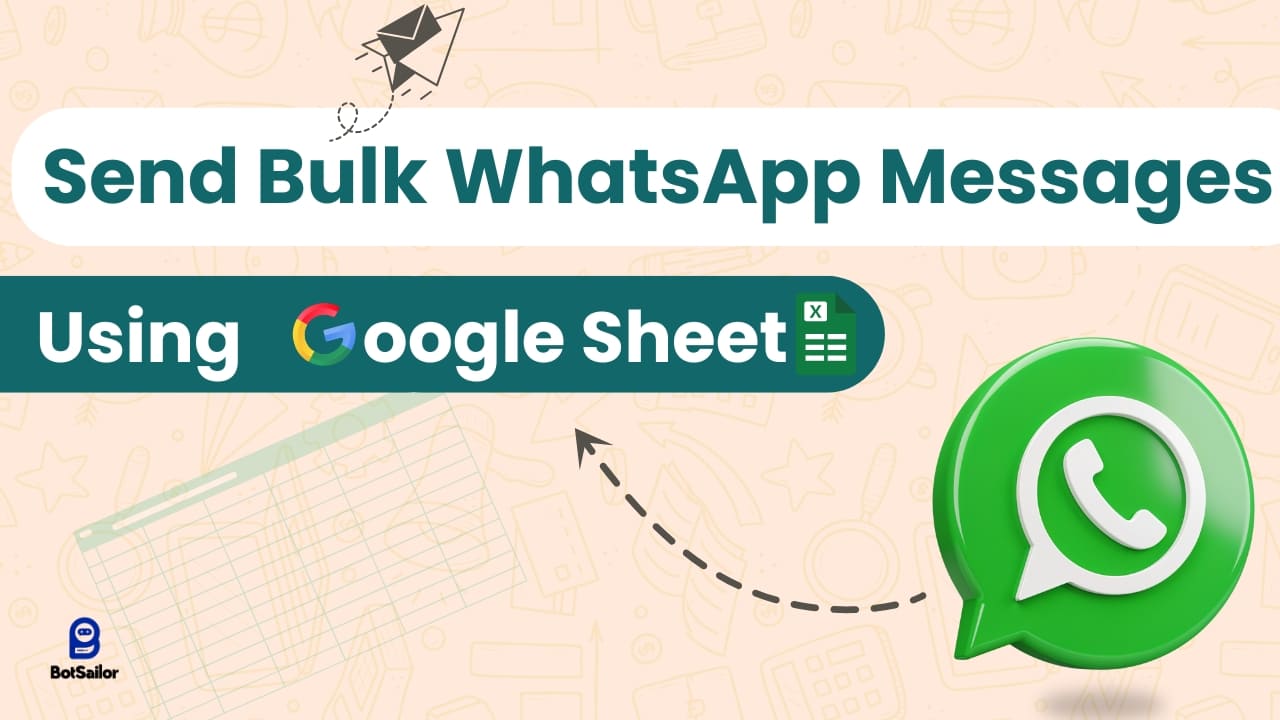




(0) Comments